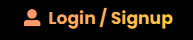 at the top right corner of the page.
at the top right corner of the page.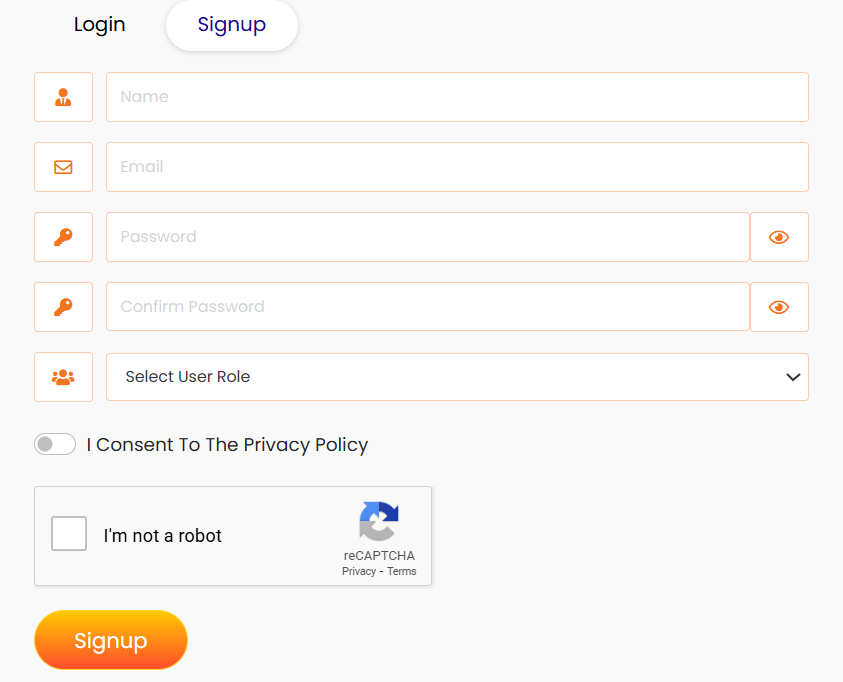
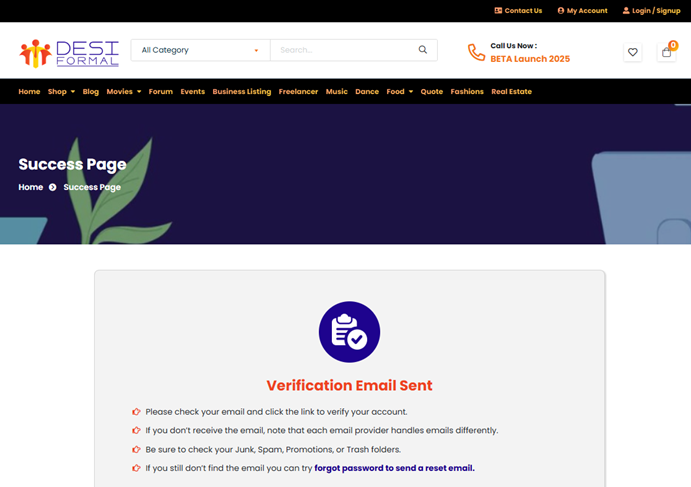
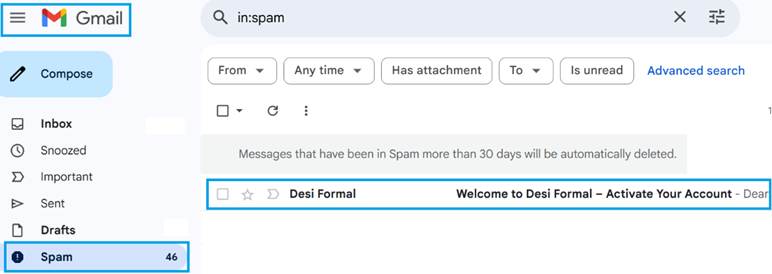
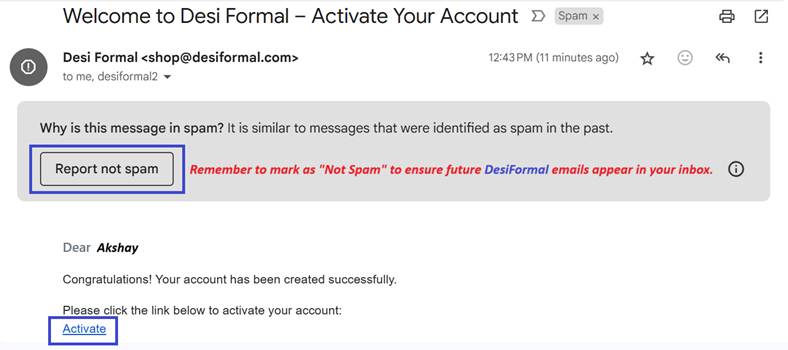
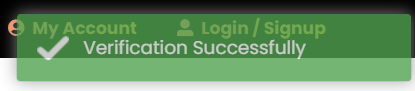 at the top right corner of your screen.
at the top right corner of your screen.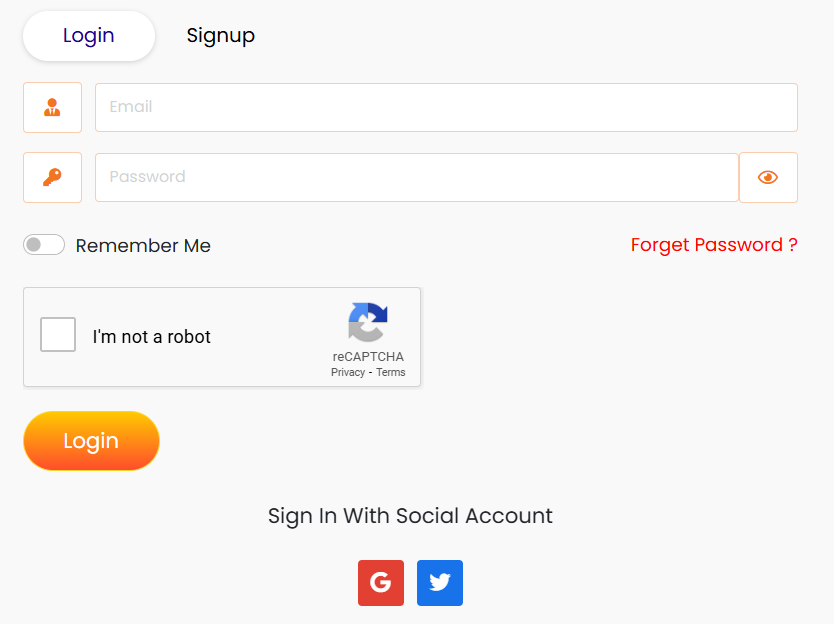
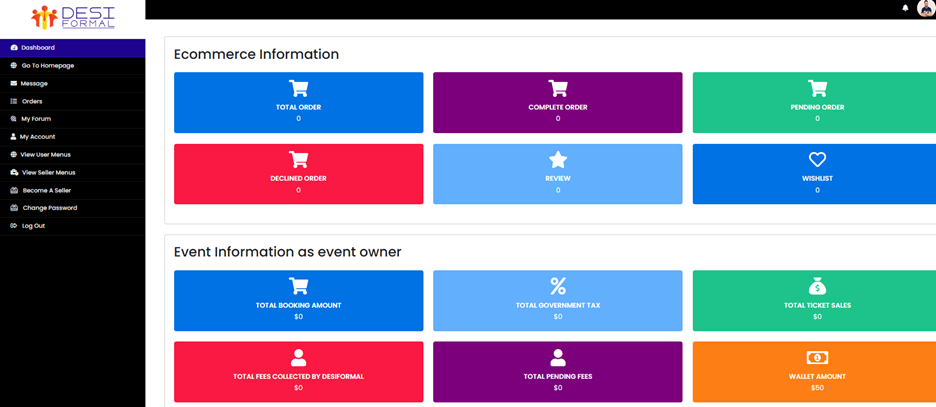
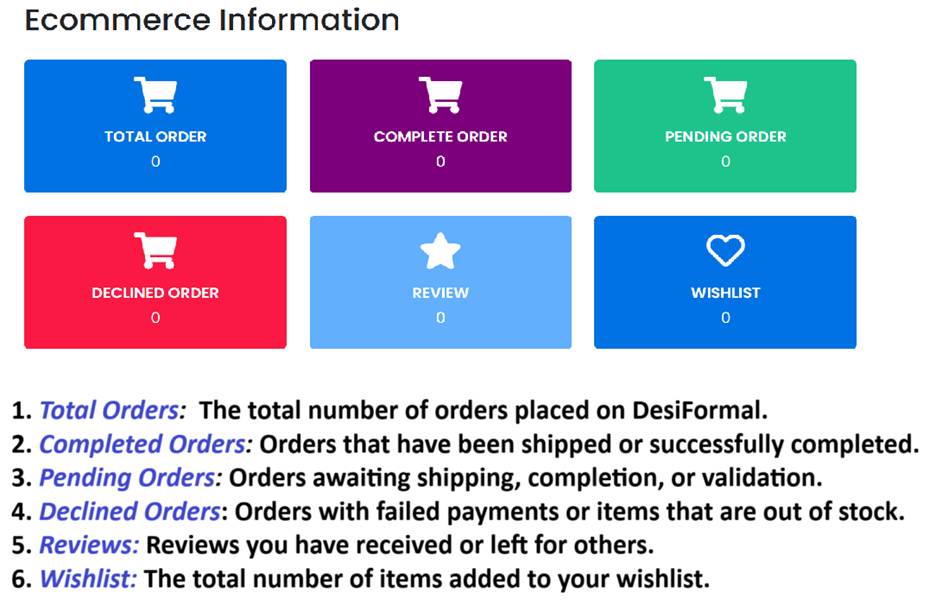
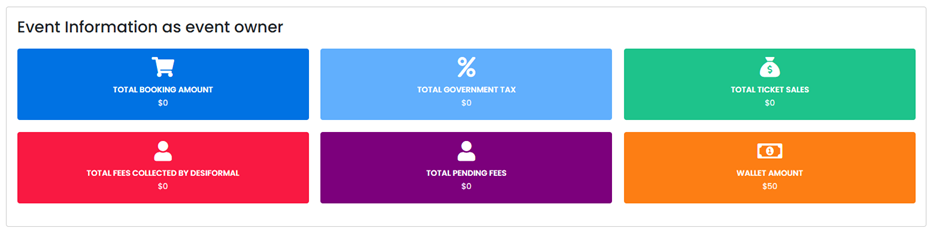
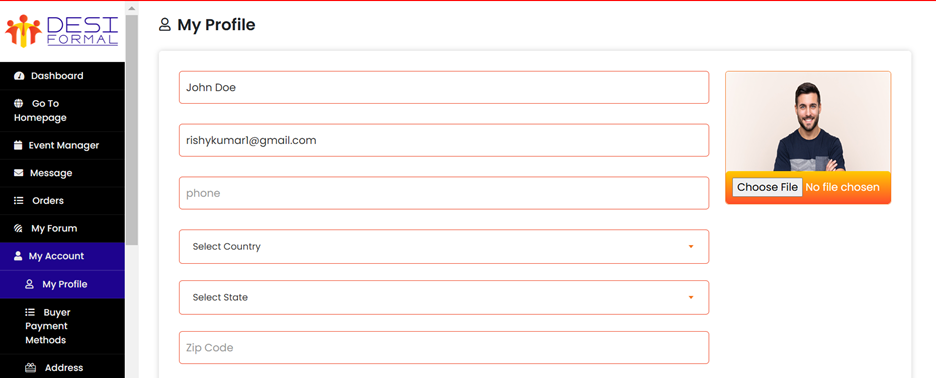
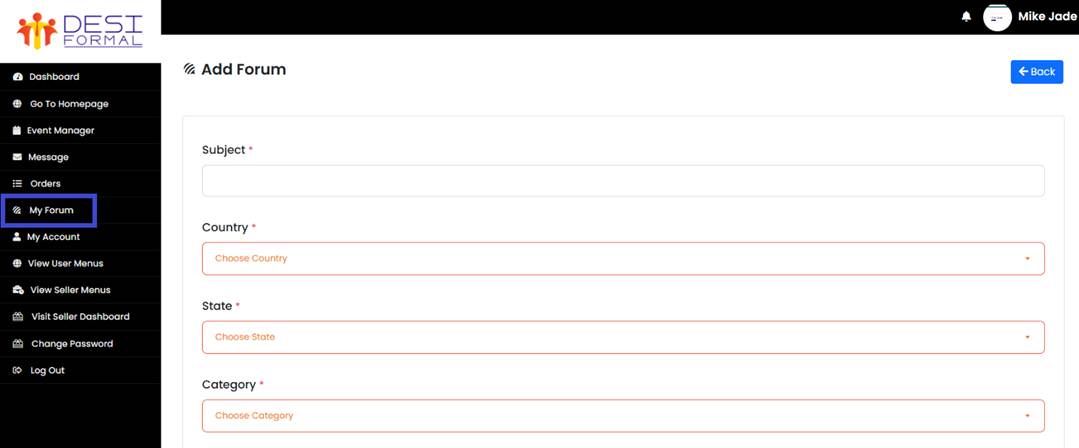
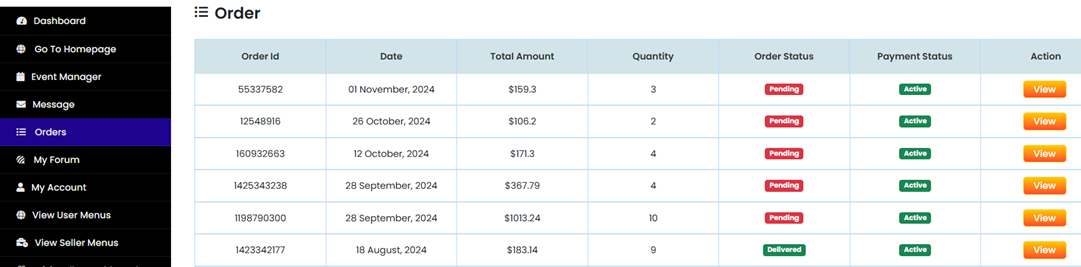
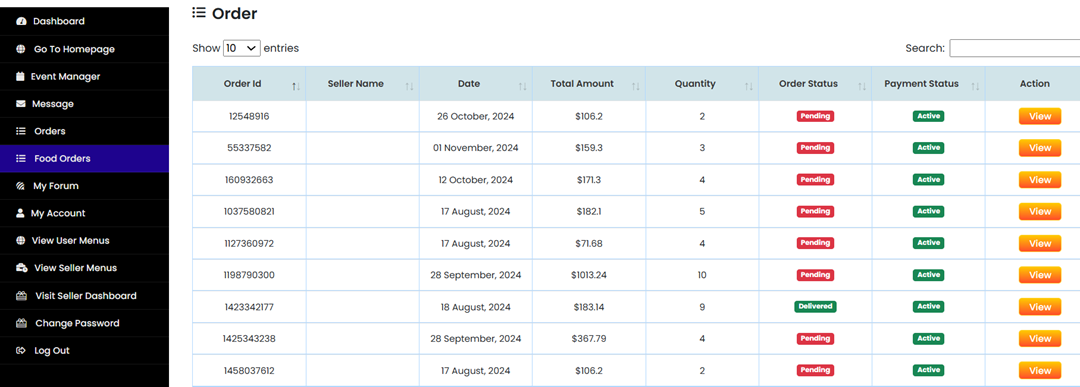
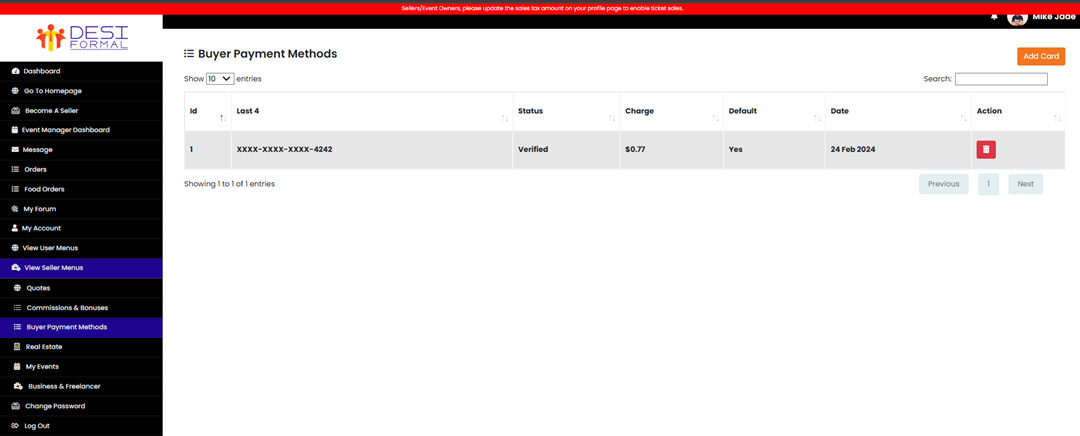
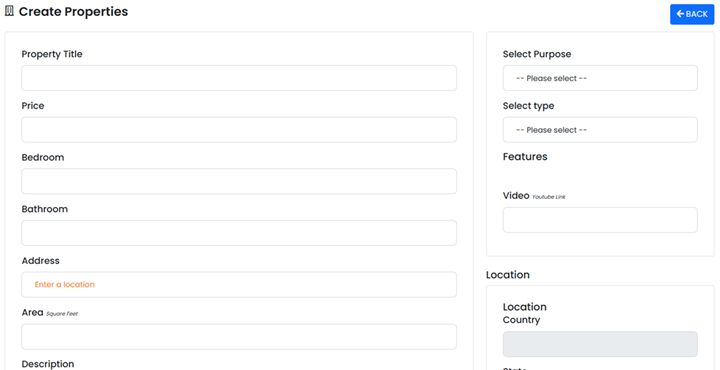 After you submit your listing they will show up below under the real estate tab and you can edit it anytime. Once it rented please delete your listing.
After you submit your listing they will show up below under the real estate tab and you can edit it anytime. Once it rented please delete your listing.
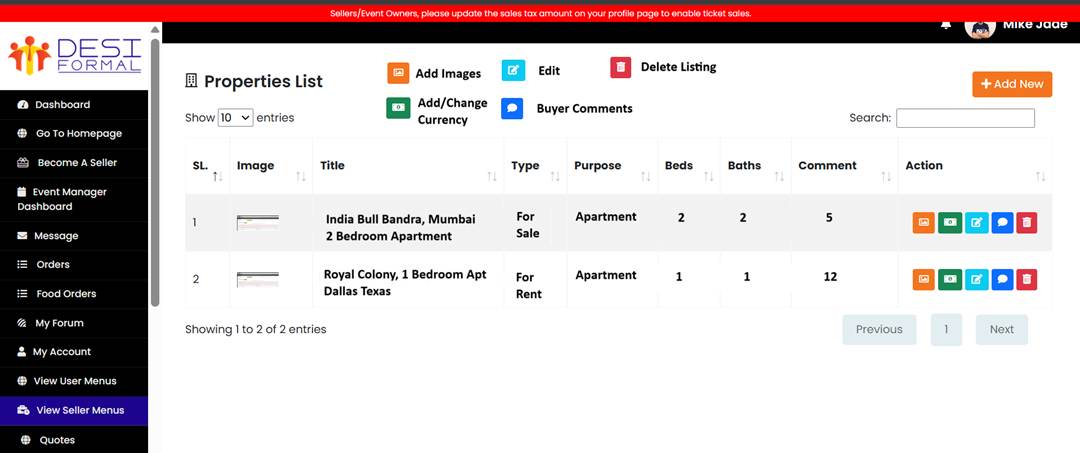
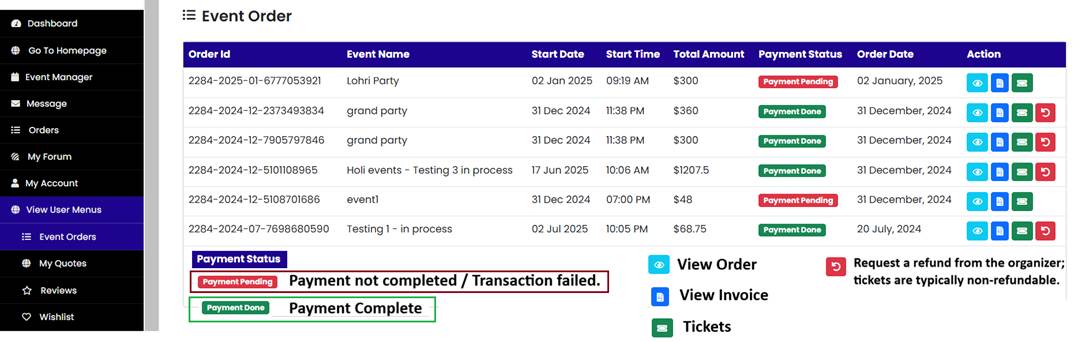
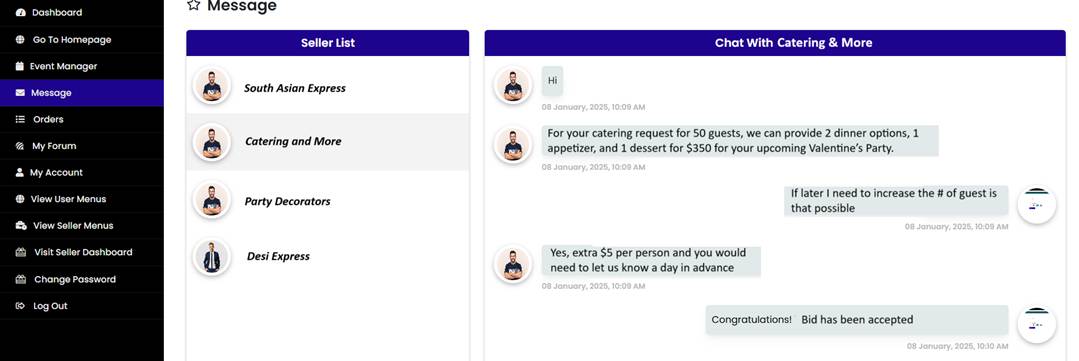
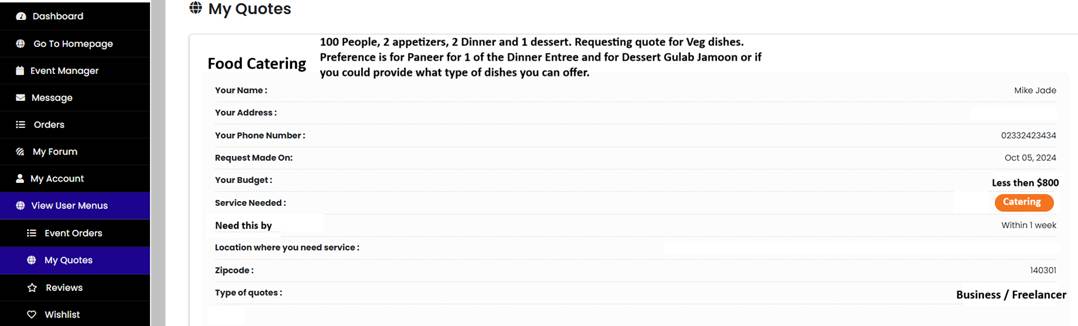

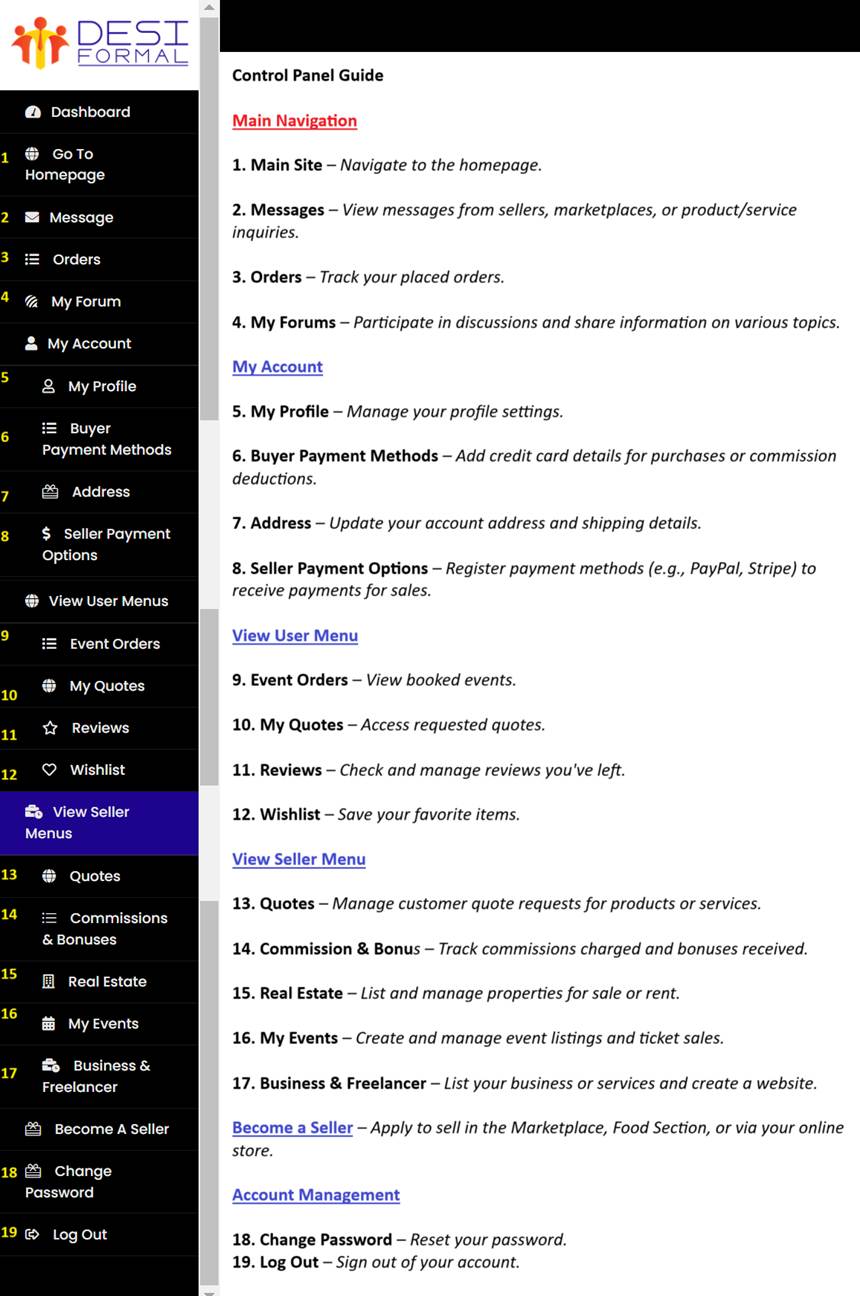
Get all the latest information on Events, Sales and Offers.