Choose 'Business & Freelancer' to Add Your Business or Freelancer Details. The details you add to this template will help you create your own site.
When choosing a category, select the one that best fits your business:
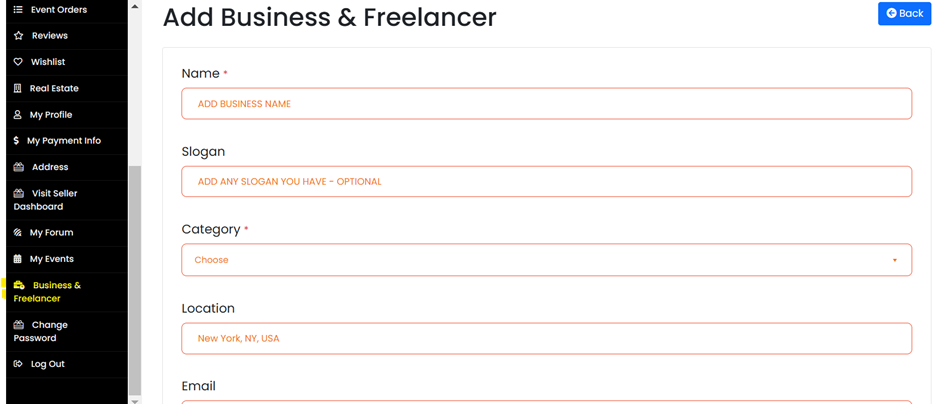
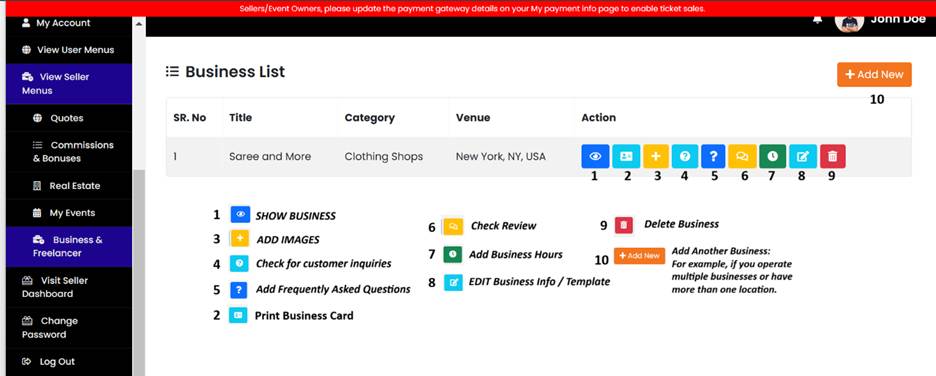
Once you add your Freelancer, Business, Food, or Music & Dance Artist, your business will be included in the database, allowing customers to request quotes, and you’ll be able to respond.
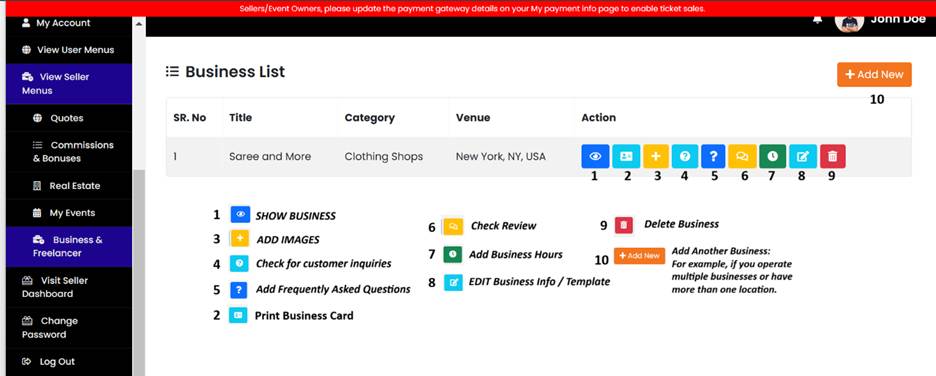
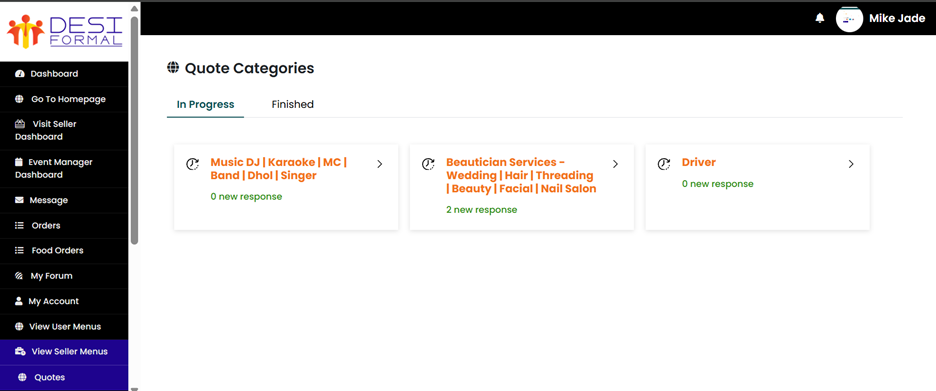
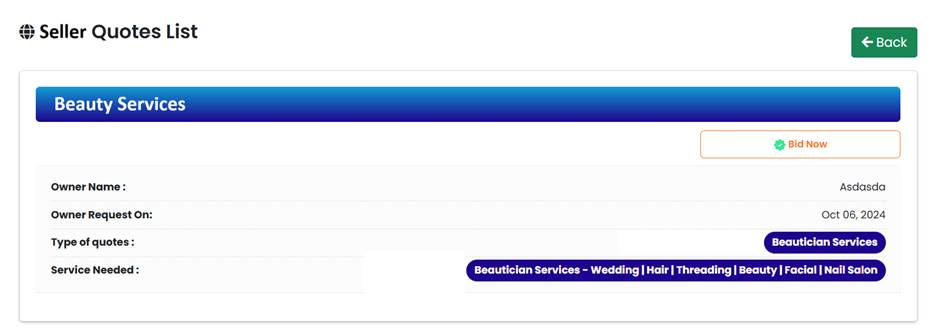
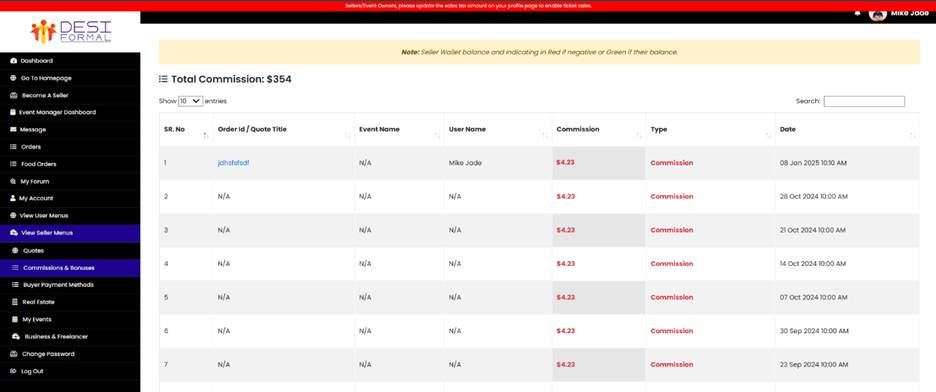
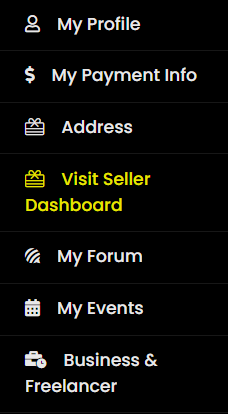
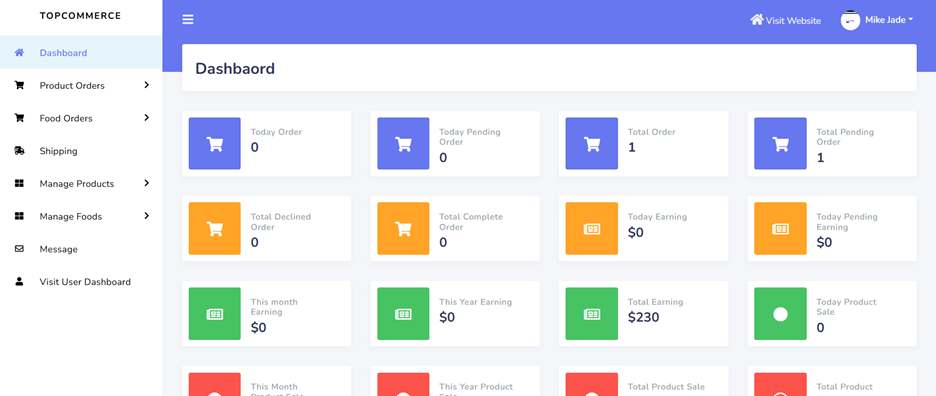
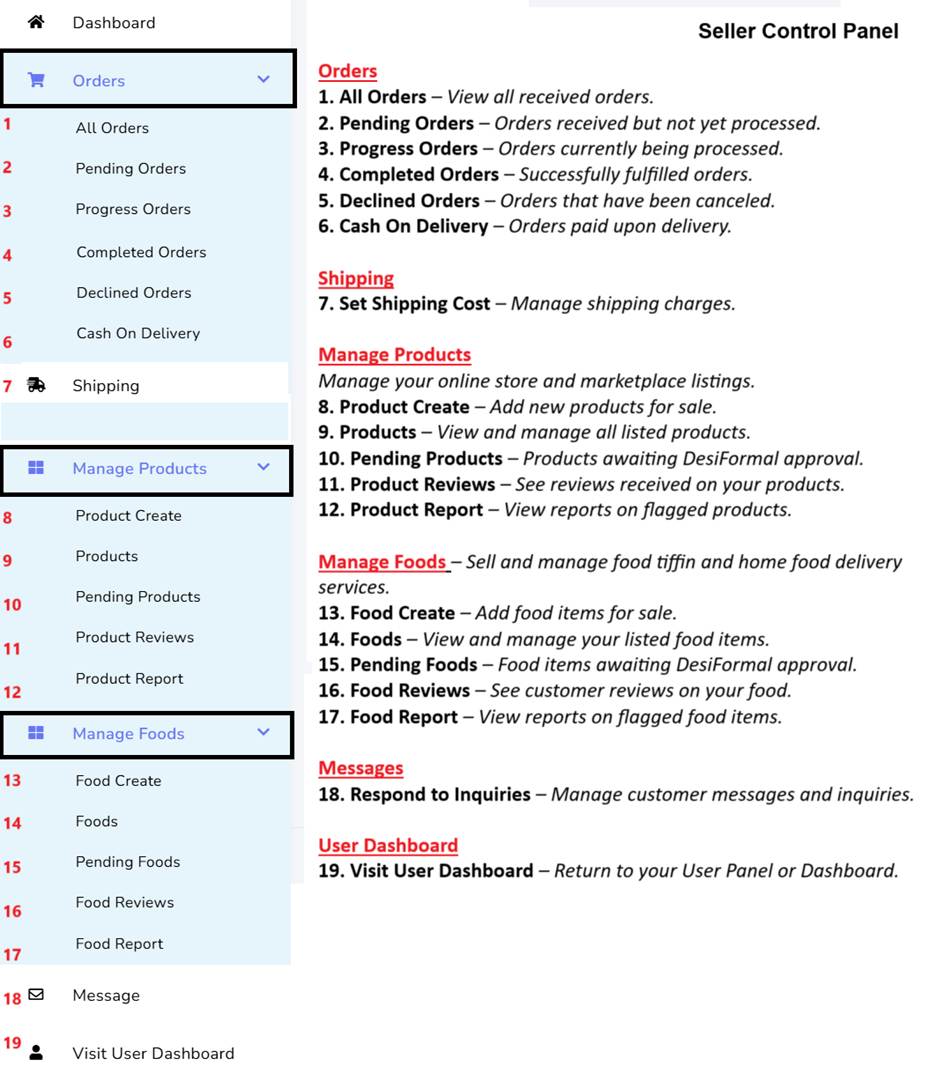
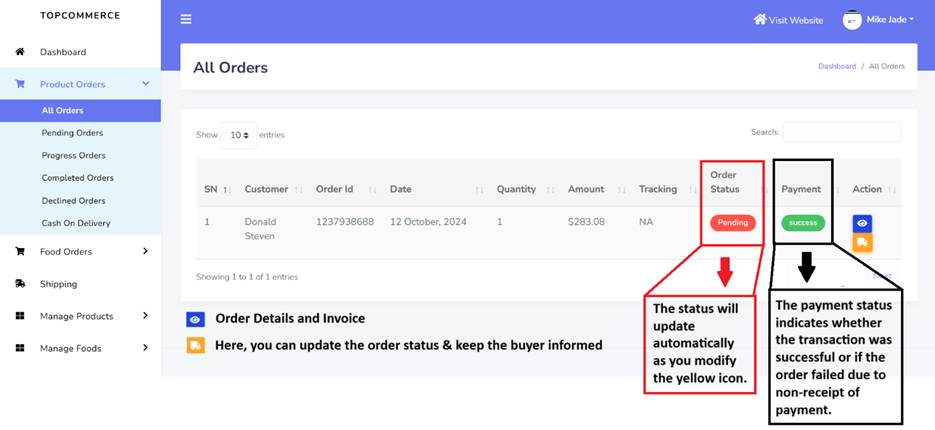
 Download your event visitor list
Download your event visitor list
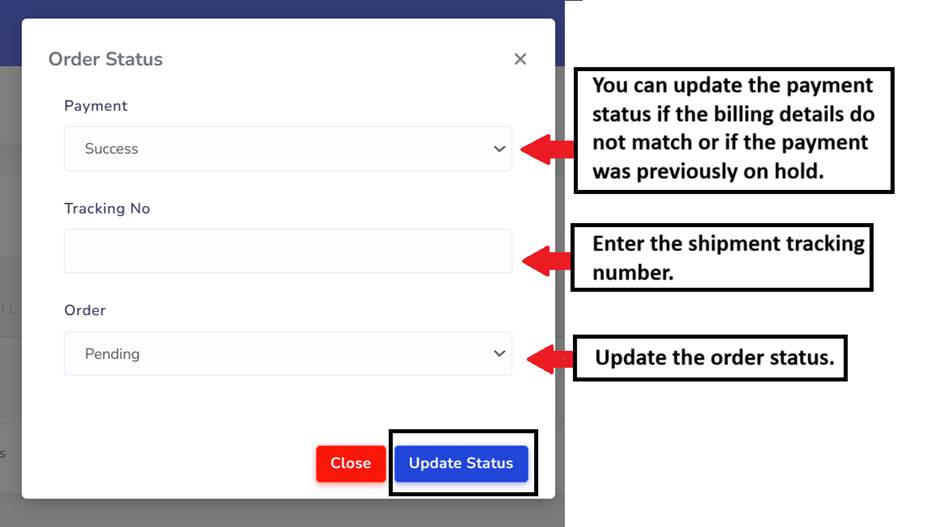
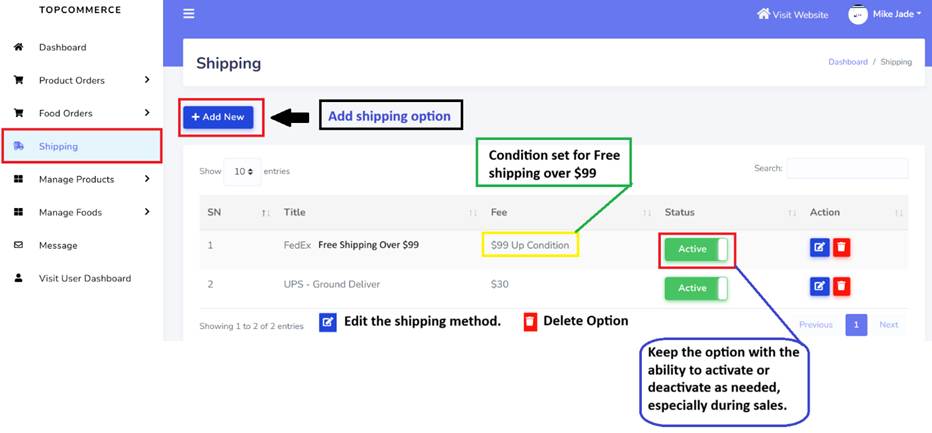
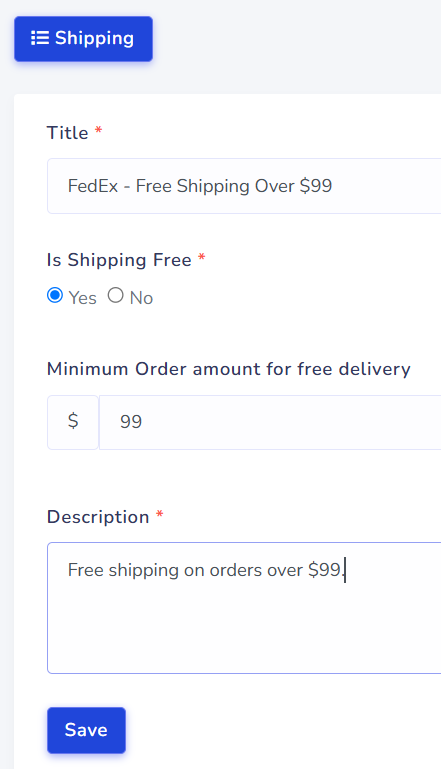
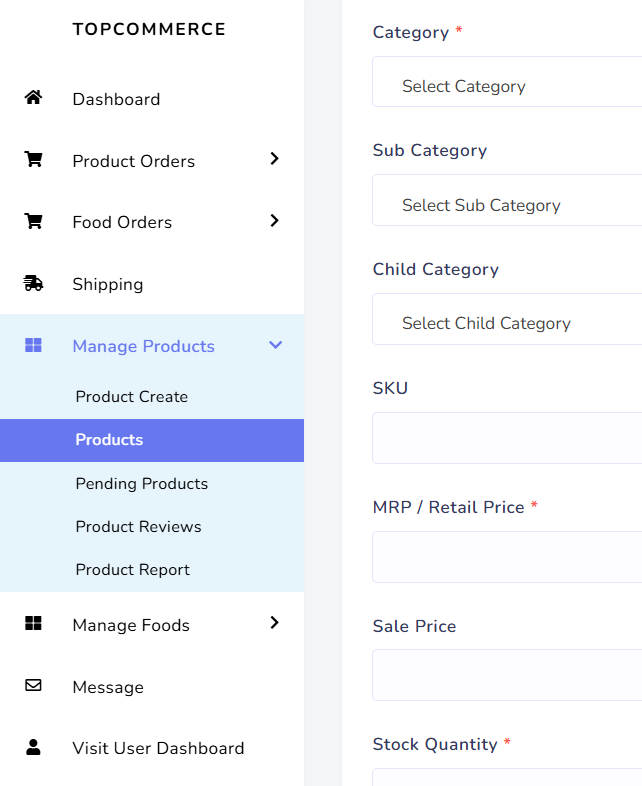
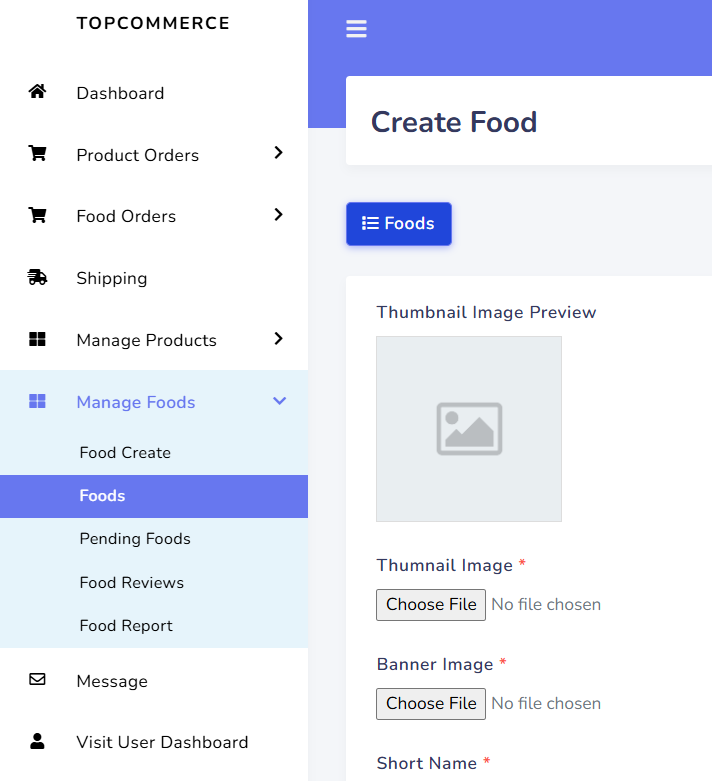
Get all the latest information on Events, Sales and Offers.