This section allows you to set up the payment methods you’ll use to collect payments. DesiFormal offers two options for collecting payments for events, products, and services sold on DesiFormal.com: PayPal and Stripe. Both services support all major credit cards (Visa, MasterCard, Discover, American Express) as well as Google Pay and Apple Pay. These options also support international payments. We plan to expand the list of supported payment methods in the future.
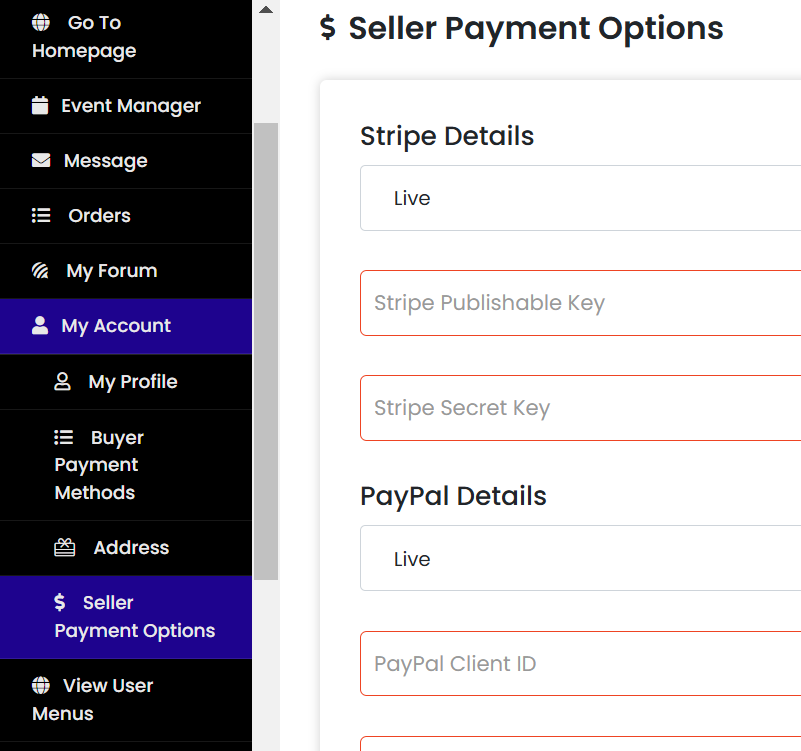
Please enter your PayPal or Stripe credentials in the fields provided.
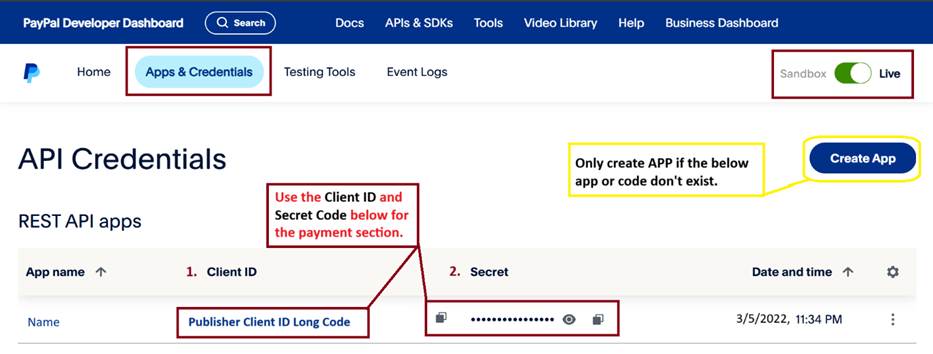
After selecting or creating an app, you'll see:
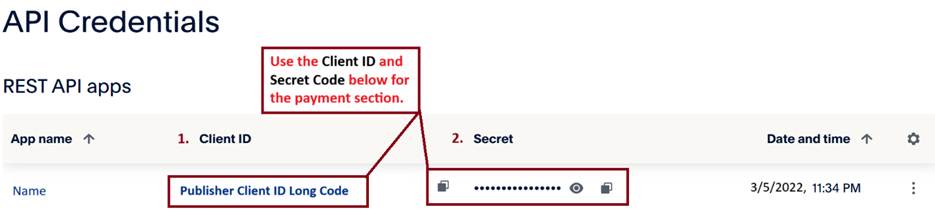
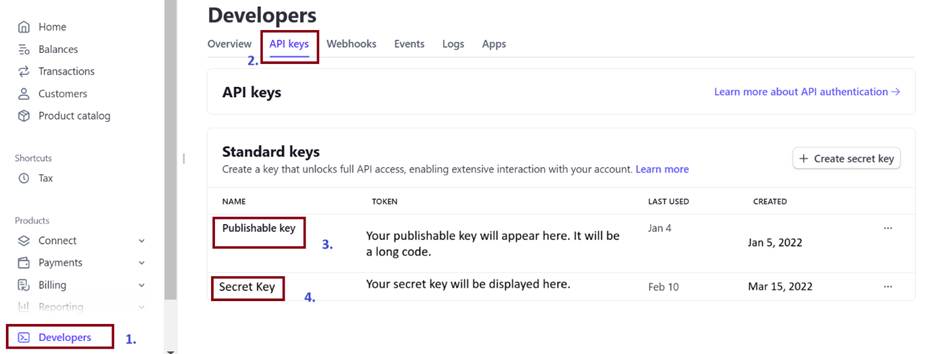
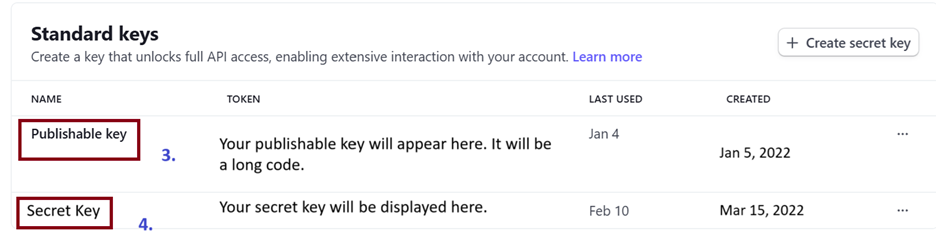

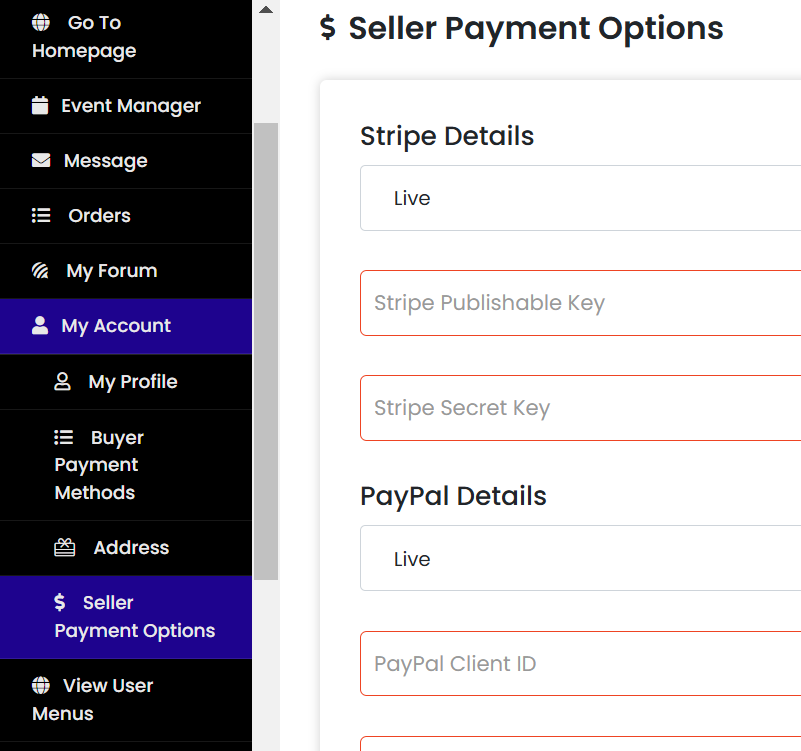
Get all the latest information on Events, Sales and Offers.